|
|
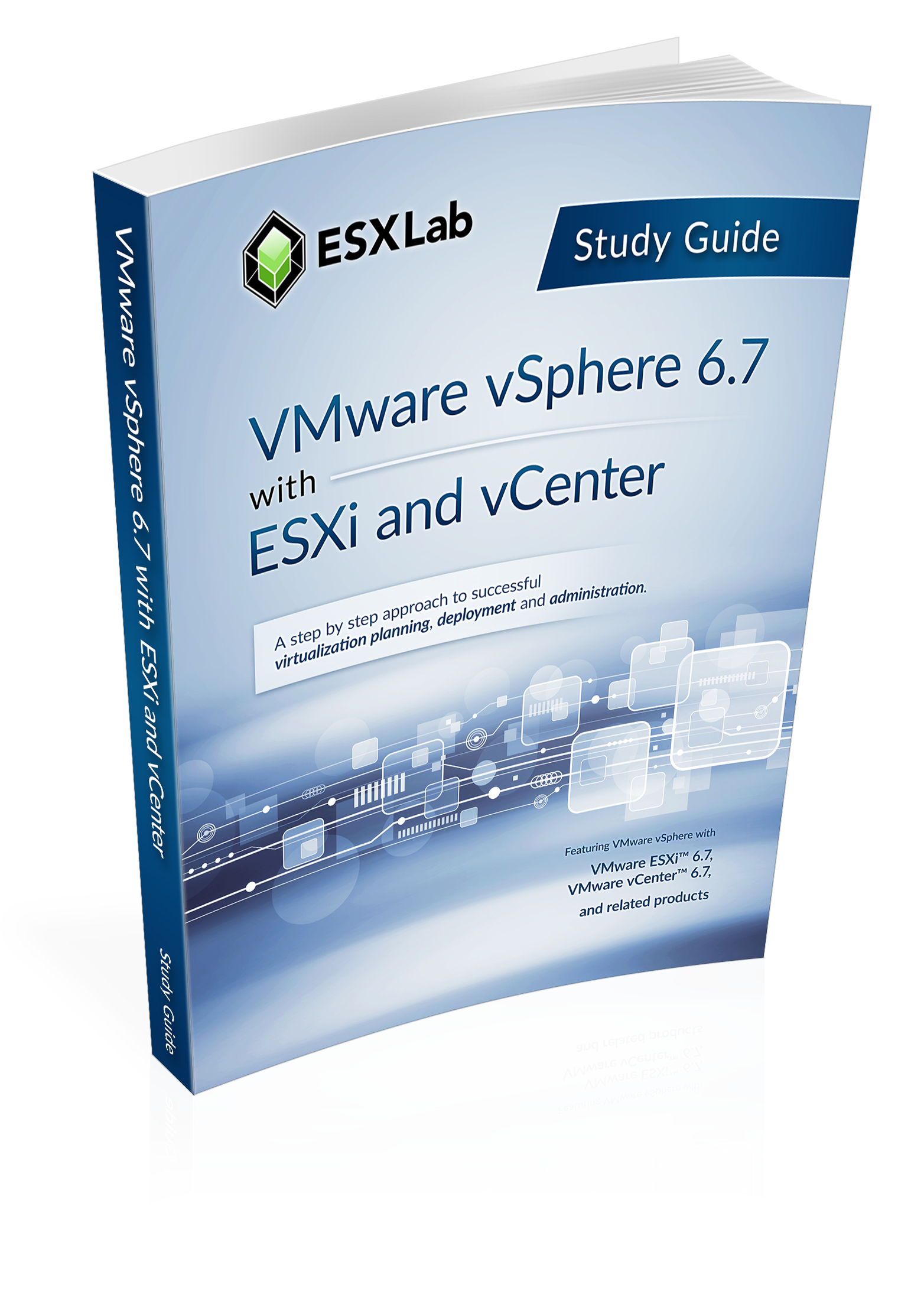 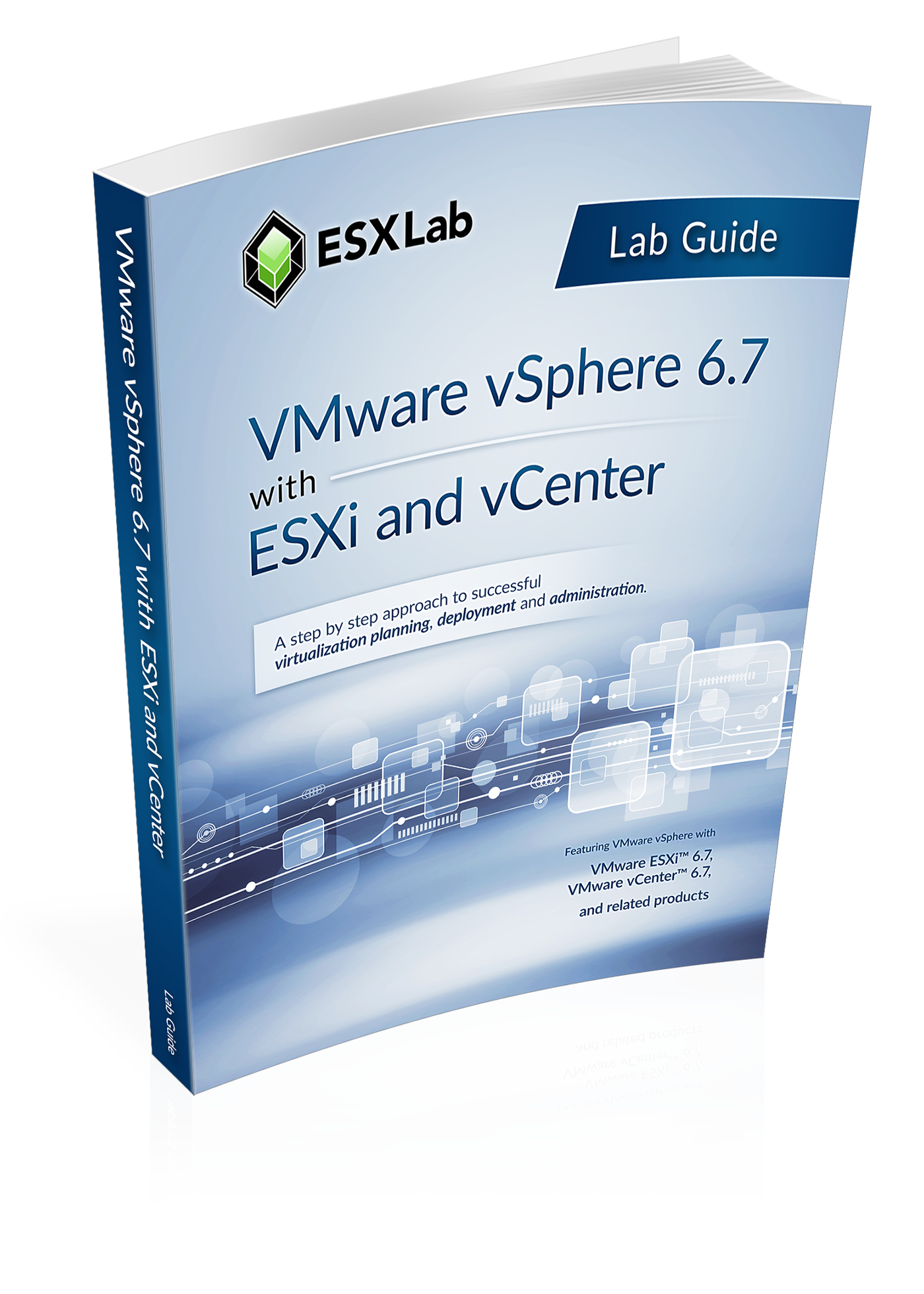 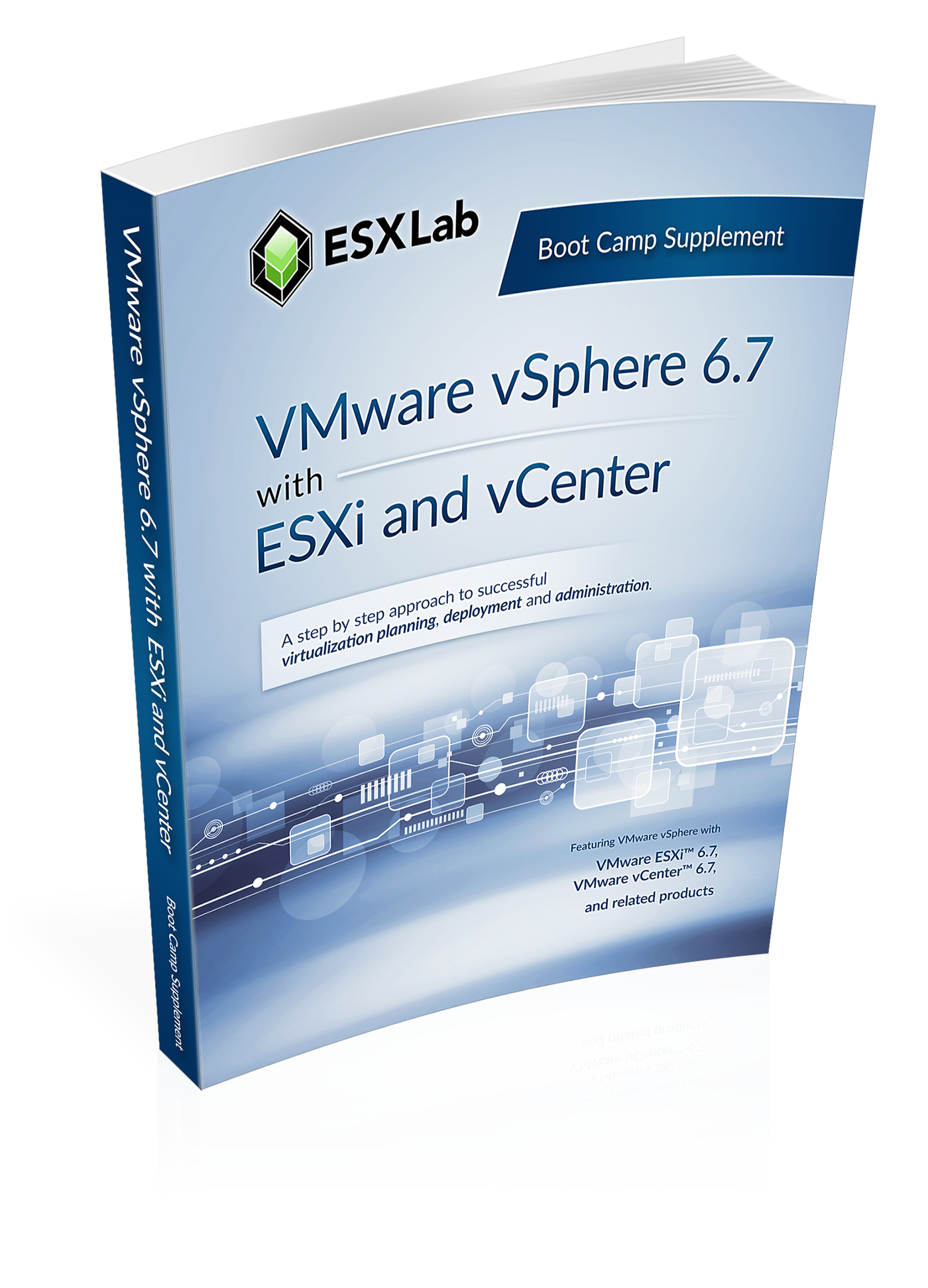 |
 |
 |
||
 |
|
VMware vSphere 6.7 Boot Camp |
||
|
Course Name |
VMware vSphere 6.7 Boot Camp |
|
|
Format |
5-day, 10 hour/day instructor led training |
|
|
Course Books |
647 pg Study Guide fully annotated with slide notes |
|
|
vSphere Version |
Course uses VMware vSphere 6.7 released May 2018 |
|
|
Delivery Options |
Instructor led on-site training. Instructor led distance learning. Instructor led mixed onsite and distance classes. Self paced video training with full lab access and instructor mentoring |
|
|
Remote Labs |
Remote access to dedicated rack of servers with one enterprise class PC Server per student, an iSCSI SAN, etc. |
|
|
Max Attendees |
We recommend you place no more than 16 attendees in a class |
|
|
Requirements |
Course can be run from any location that has a reliable Internet connection. Each attendee needs a PC that supports Microsoft Terminal Services |
|
|
Lab Time |
40+% of class time is devoted to hands-on labs |
|
|
Availability |
Released March, 2017 |
|
|
Certification |
Prepares attendees to challenge the Certified Virtualization Professional (CVP) exam. http://cvpcertified.com |
|
|
Recorded Lectures |
Attendees of full instructor led classes receive lifetime access video recordings of all lectures |
|
|
Suggested Price |
$4,395 USD / seat |
|
Overview
This powerful 5-day, 10 hour per day extended hours class is an intensive introduction to VMware vSphere™ including VMware ESXi™ 6.7 and vCenter™ 6.7. This course has been completely rewritten to reflect the most recent changes introduced in vSphere 6.7. Our courseware and labs have been fully updated and now use Host Client and Web Client rather than legacy vSphere Client for both presentation material and lab procedures.
Assuming no prior virtualization experience, this class starts with the basics and rapidly progresses to advanced topics. With 40+% of class time is devoted to labs, students learn the skills they need to become effective vSphere administrators.
Labs start with installation and configuration of stand-alone ESXi servers and progress to shared storage, networking and centralized management. The class continues to advanced topics including resource balancing, high availability, power management, back up and recovery, performance, vCenter redundancy, VM redundancy. Disaster preparedness, rapid deployment and VM cold, hot and storage migration.
This class is unique in its approach; which is to identify and eliminate common IT pain points using vSphere. Students learn how to deliver business value; not just the technical or mechanical aspects of the software.
By the end of the class, attendees will have the knowledge, skills, and best practices to design, implement, deploy, configure, monitor, manage and troubleshoot vSphere 6.7 installations.
Objectives
At the end of the course, attendees will be able to:
- Explain the many significant benefits of virtualization
- Install ESXi Server according to best practices
- Upgrade and use Host Client to manage stand alone ESXi hosts
- Use vSwitch policies to improve network security
- Explain and select the optimal pNIC teaming strategy for network availability and performance
- Implement Jumbo Frames to improve network throughput and reduce protocol overhead
- Configure and manage local storage resources
- Create virtual and virtual to physical network configurations
- Define and use file share (NAS / NFS) datastores Create virtual machines, install operating systems and applications
- Install, configure and upgrade VMware Tools
- Install, configure and update the Platform Service Controller and vCenter Server Appliance
- Rapidly deployment of VMs using golden-master templates
- Create clones – one-time copies of virtual machine
- Use Guest OS customization to rapidly configure new VMs according to requirements
- Configure and use hotplug hardware including hot-add vCPUs and Memory
- Configure, manage, monitor and secure users and groups
- Understand the benefits and trade offs of network attached storage and Fibre, iSCSI SANs
- Configure and use shared SAN storage including Fibre SAN, iSCSI SAN
- Use Raw Device Maps to give VMs direct connectivity to SAN volumes
- Add and grow virtual disks including system disks and secondary volumes
- Use vCenter alarms to monitor ESXi, VM, storage and network health, performance, state
- Use Resource Pools to bulk delegate resource to meet Service Level Agreements
- Perform VM cold migrations, hot VMotion migrations and Storage VMotion
- Configure and manage server CPU and Memory capacity and maintain VM responsiveness with Distributed Resource Schedule load balanced clusters
- Deliver high VM service availability using VMware High Availability clusters
- Use HA to successfully minimize VM down time caused by ESXi host failures, storage network failures or SAN volume failures
- Use VMware Fault Tolerance to eliminate VM down time due to host, network or storage failures
- Patch and update ESXi servers using vCenter Update Manager
- Monitor and tune both ESXi and virtual machine performance
- Understand how VMware and third party products, including operating systems, are impacted by virtualization
- Build, configure, and use distributed virtual switches. Migrate hosts and networking to dvSwitches
- Troubleshoot common problems
Prerequisites
Attendees should have user, operator or administrator experience on common operating systems such as Microsoft Windows®, Linux™, UNIX™, etc. Experience installing, configuring and managing operating systems, storage systems and or networks is useful but not required. We assume that all attendees have a basic familiarity with PC server hardware, disk partitioning, IP addressing, O/S installation, networking, etc.
Who Should Attend
This class is suitable for anyone who want to learn how to extract the maximum benefit from their investment in Virtual Infrastructure, including:
- System architects or others who need to design virtual infrastructure
- Security specialists responsible for administering, managing, securing Virtual Infrastructure
- Operators responsible for day-to-day operation of Virtual Infrastructure
- Performance analysts who need to understand, provision, monitor Virtual Infrastructure
- Business Continuity specialists responsible for disaster recovery and high availability
- Storage administrators who work with Fibre / iSCSI SAN volumes and NAS datastores
- Managers who need an unbiased understanding of virtualization before committing their organization to a virtual infrastructure deployment.
Chapter List
Our class consists of the following 19 chapters:
- Virtualization Infrastructure Overview
- How to Install, Configure ESXi 6.7 (HoL1)
- Virtual and Physical Networking (HoL)
- Advanced Virtual Networking (HoL)
- NAS Shared Storage(HoL)
- Virtual Hardware and Virtual Machines (HoL)
- Install and Deploy the vCenter Server Appliance (HoL)
- VM Rapid Deployment using Templates, Clones (HoL)
Add and Grow virtual disks (HoL)
Advanced Virtual Hardware – Hot Plug CPU/Memory (HoL) - ESXi and vCenter Permission Model (HoL)
- Using Fibre and iSCSI Shared Storage (HoL)
- Direct VM to SAN Access with Raw Device Maps (HoL)
- VMFS – The VMware Cluster File System (HoL)
- ESX and vCenter Alarms (HoL)
- Resource Management and Resource Pools (HoL)
- VM Hot VMotion, Cold Migration and Storage VMotion (HoL)
- Load Balancing w. Distributed Resource Scheduling Clusters (HoL)
- Failure Recovery with High Availability Clusters (HoL)
- Configure Fault Tolerance and test a Fault Tolerance protected VM (HoL)
- Patch Management with VMware Update Manager (HoL)
- Create, configure and migrate networking to a Distributed Virtual Switch (HoL)
- Managing Scalability and Performance (HoL)
- Final Thoughts
1 HoL – Every attendee perform one or more Hands on Labs at the end of each chapter
Hands On Labs
Attendees will complete the following hands on labs during the class:
- Install of ESXi 6.7 and perform post-install configurations
- Update ESXi 6.7 Host Client to improve stability and add features
- Create, update Network Standard vSwitches. Use NIC Teams for performance and redundancy
- Enable vSwitch Security policies. Upgrade a pNIC team for reliability
- Enable Jumbo Frames on pNICs and VMkernel ports for improved network throughput
- Define, connect to and browse NFS file shares
- Create a Virtual Machine and install a guest OS into the VM. Install VMware Tools into the VM. Add 3rd party tools and utilities to the VM
- Export a VM in Open Virtual Machine Format (OVF) and then re-import it
- Install and configure the vCenter Server Appliance (vCSA)
- Configure Single Sign On (SSO) identity sources including Active Directory
- Configure vCenter's inventory views to organize inventory objects
- Getting started with VMware Next Generation Web Client
- Work with Clones and Templates. Convert a VM into a template. Rapidly deploy new VMs from template. Copy VMs using cloning.
- Use guest OS customization to easily change the identity of a VM. Create, update and deploy VMs using Guest OS Customization Specifications
- Work with virtual disks
Hot add a secondary virtual disk
Grow a non-system volume
Grow a Windows system disk and increase it's partitions without the need for 3rd party tools - Configure and test hotplug memory. Create multi-core vCPUs
- Work with vCenter permissions. Use and customize Roles
- iSCSI, Fibre Storage Area Networks. Scanning for and connecting to SAN shared storage
- Create and use Raw Device Maps to give VMs direct SAN volume access
- VMware VMFS – VMware's cluster file system. How to create, tune and grow VMFS volumes
- vCenter alarms for monitoring key infrastructure objects. Send SNMP traps to a trap receiver on high VM resource consumption
- Create and resource tune Resource Pools. Test resource resource delegations
- Cold Migration VMs from one ESXi host and storage volume to another
- Hot VMotion the live running state of a VM from one ESXi host to another
- Hot Storage Migrate the live disk state of a running VM from one datastore to another
- Build and test an automated CPU and Memory resource load balancing DRS clusters
- Create and test an HA cluster. Watch the cluster place and restart VMs during a server failures
- Configure and enable Fault Tolerance protected VMs to implement zero unplanned VM downtime
- Prepare for an IT failure with vSphere Replication. Hot replicate and then restore a running VM
- Set up VMware Update Manager to patch/update ESXi hosts. Perform an ESXi host Patch Scan, review host non-compliance with attached patch baselines and then apply patches to bring the host up to date
- Create, configure and use distributed Virtual Switches. Migrate standard network to dvSwitches
- Performance analysis and bench marking storage and networking
Certification
By the end of this course, attendees will have acquired all of the knowledge and hands-on skill required to successfully challenge Certified Virtualization Professional (CVP) exam.
Please check with your training partner to see if a CVP exam voucher is included in the price of this course.
Detailed Chapter List
Chapter 1 - Virtualization Infrastructure Overview
- Virtualization explained
- How VMware virtualization compares to traditional PC deployments
- Common pain points in PC Server management
- How virtualization effectively addresses common IT issues
- VMware vSphere software products
- What's New and Improved in vSphere 6.7
Chapter 2 – How to Install, Configure ESXi 6.7
- Understanding ESXi
- Selecting, validating and preparing your server
- Storage controllers, disks and partitions
- Software installation and best practices
- Joining ESXi to a Domain
- Local User Management and Policies
- First look at the VMware vSphere Host Client
Chapter 3 – Advanced Networking
- Use vSwitch Security policies to defend against malicious VM network activity
- Explain and implement all five physical NIC team policies
- Improve network health and fault detection by using Beaconing
- How to enable and test Jumbo Frames
Chapter 3.1 – Virtual and Physical Networking
- vNetwork standard and distributed virtual Switches
- Virtual Switches, Ports and Port Groups
- Creating VMkernel ports
- Creating, sizing and customizing Virtual Switches
Chapter 4 – Connecting to and Using NAS Shared Storage
- Benefits Shared Storage offer to Virtual Infrastructure
- Shared Storage options
- NFS Overview
- Configuring ESX to use NFS Shares
- Configuring NFS for performance and redundancy
- NFS Use Cases
- Troubleshooting NFS connections
Chapter 5 – Virtual Hardware and Virtual Machines
- VM virtual hardware, options and limits
- Sizing and creating a new VM
- Assigning, modifying and removing Virtual Hardware
- Working with a VM’s BIOS
- VMware remote console applications
- Installing an OS into a VM
- Driver installation and customization
- Use and update VMware Host Client
Chapter 6 – vCenter Server Appliance and Web Client
- The need for Identity Source management
- Installing and configuring vCenter Server Appliance with embedded Platform Service Controller
- Connecting Single Sign On (SSO) to Active Directory and other identity sources
- vCenter feature overview and components
- Organizing vCenter's inventory views
- Importing ESXi hosts into vCenter management
- Installing and Using the vSphere Next Generation Web Client
Chapter 7 – VM Rapid Deployment using Templates, Clones
- Templates - Virtual Machine Golden Master images
- Creating, modifying, updating and working with Templates
- Patching, and refreshing Templates
- Cloning, one time copies of VMs
- Best practices for cloning and templating
- Adding and resizing virtual disks Hotplug VM virtual CPUs and Memory
- Hotplug VM virtual CPUs and Memory
Chapter 8 – ESXi and vCenter Permission Model
- VMware Security model
- Configuring local users
- Managing local permissions
- vCenter security model
- Local, Domain and Active Directory users and groups
- How permissions are applied
Chapter 9 – Using Fibre and iSCSI Shared Storage
- Fibre SAN overview
- Identifying and using Fibre Host Bus Adapters
- Scanning and Rescanning Fibre SANs
- iSCSI overview
- Virtual and physical iSCSI adapters
- Connecting to iSCSI storage
- Scanning and rescanning iSCSI SANS
- Performance and redundancy considerations and best practices
- Understanding the benefits of VMware VAAI compliant storage
Chapter 9.1 – Direct VM to SAN Access with Raw Device Maps
- Explain Physical and Virtual Raw Device Maps (RDMs)
- Use cases for Raw Device Maps
- How Raw Device Maps work with VM cold, VMotion and Storage VMotion migrations
- Using RDMs to implement Virtual and Virtual/Physical Microsoft Fail Over Clusters
Chapter 10 – VMware File System (VMFS)
- Unique file system properties of VMFS
- Managing shared Volumes
- Creating new VMFS partitions
- Introduction to VMFS 6 features and capabilities
- Managing VMFS capacity with LUN spanning and LUN expansion
- Native and 3rd party Multipathing with Fibre and iSCSI SANs
- VMFS performance considerations
- VMFS scalability and reliability
Chapter 11 – Infrastructure Monitoring with vCenter Alarms
- Alarm categories and definitions
- Creating custom alarms and actions
- Reviewing alarms and acknowledging them
- Configure vCenter so it can send E-mail and SNMP alerts
- Work with alarm conditions, triggers and actions
- Identify most useful alarms to review and enable
Chapter 12 – Resource Management and Resource Pools
- Delegate resources in bulk using Resource Pools
- How ESX delivers resources to VMs
- Shares, Reservations and Limits
- CPU resource scheduling
- Memory resource scheduling
- Resource Pools
Chapter 13 – VMotion Migration, Cold Migration, Storage VMotion
- Cold Migrations to new ESX hosts, datastores
- Hot Migrations with VMotion
- VMotion requirements and dependencies
- How VMotion works – detailed explanation
- How to test ESXi hosts and VMs for VMotion compatibility
- Troubleshooting VMotion
- Storage VMotion for hot VM disk migrations
Chapter 14 – Distributed Resource Scheduling Load Balanced Clusters
- CPU and Memory resource balanced clusters with VMware Distributed Resource Scheduler
- Resource balanced clusters with VMware Distributed Resource Scheduler
- DRS Cluster configuration and tuning
- Per-VM cluster policy overrides
- Learn the features and benefits of DRS Power Management
Chapter 15 – Continuous VM Availability with Fault Tolerance
- High Availability options to minimize unplanned down time
- VMware High Availability clusters
- How VMware HA protects against ESXi host, storage network and SAN volume failures
- Introduction to VMware Fault Tolerance
Chapter 15.1 – Failure Recovery with High Availability Clusters
- How Fault Tolerance provides continuous VM availability during ESXi host, storage network and SAN storage failures
- How to configure ESXi hosts and networks to enable Fault Tolerance
- How to configure, enable and monitor Fault Tolerance on VMs
- Managing Fault Tolerance protected VMs
- Fault Tolerance scalability, performance and limitations
Chapter 16 – Patch Management with VMware Update Manager
- Configure and enable VMware Update Manager
- Establishing a patch baseline
- Verifying compliance and patching ESXi hosts
Chapter 17 – Distributed Virtual Switches
- Features and benefits of dvSwitches vs. Standard vSwitches
- How to create a new dvSwitches
- Role of dvUplink ports and dvSwitch Port Groups
- Migrating physical NICs to dvSwitches
- Migrating VMs and VMkernel ports to dvSwitches
Chapter 18 – Managing Scalability and Performance
- VMkernel CPU and memory resource management mechanisms
- Tuning VM storage I/O performance
- Identifying and resolving resource contention
- Monitoring VM and ESX host performance
- Performance and capacity planning strategies
Chapter 19 – Final Thoughts
- Consolidation guidelines for VMs and Storage
- Determining which workloads to consolidate
- Other considerations
For More Information
This class can be customized to meet your unique training and delivery needs, including:
- On-site delivery at your facility
- Custom timetables including 3-day rapid delivery boot-camps
- Content and Lab customization to meed your unique training needs
- Distance training
- Mentoring, implementation planning and assistance
For group discounts or content for instructor lead deliveries please contact your authorized ESXLab.com training partner, or sales@esxlab.com